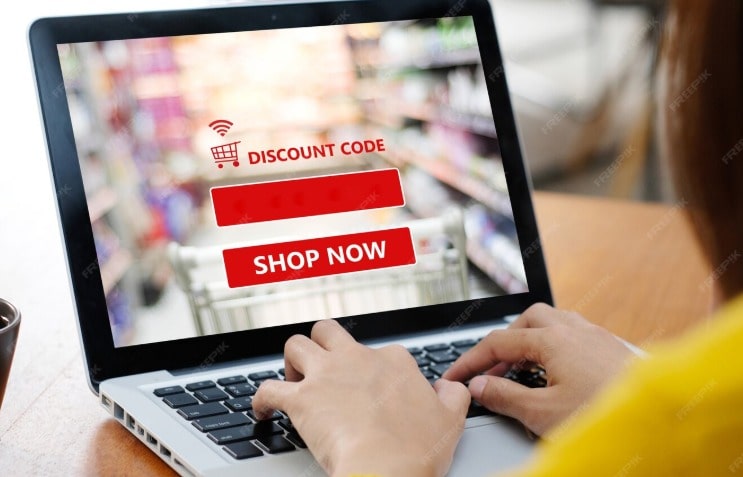
Your store name is often the first impression customers have of your brand. If your store name no longer fits your business goals or target audience, changing it can reinvigorate your marketing and sales efforts. Fortunately, Shopify makes it easy for store owners to update their store name without affecting the core functionality of your website builder or storefront.
Before you change your Shopify store name, consider the following:
If you ever want help migrating or upgrading, learn from the experts about Magento to Shopify migration and how to preserve your data seamlessly.
To get started, simply log into your Shopify admin panel using your credentials. This is where you manage everything related to your store, including the store name.
This will update your store name across your admin panel and customer-facing pages.
Changing your store name doesn’t automatically change your domain URL. If you want your domain to reflect the new name:
Your website builder lets you easily manage domains and update URLs without any technical hassle.
Your Shopify storefront should reflect your new store name to keep branding consistent. This includes updating:
If you want to customize or switch themes to enhance your new brand identity, explore the best Shopify themes to find the perfect fit for your refreshed look.
To boost your store's performance after the name change, add essential functionalities using Shopify apps. The Shopify app marketplace offers hundreds of tools to support marketing, sales, customer service, and site optimization.
Look for apps that enhance customer service, simplify order management, and improve site speed for the best customer experience.
Notify your customers about the new store name through:
Transparency helps maintain customer loyalty and avoids confusion.
If your store name change is part of a bigger change such as closing your current store, refer to the detailed tutorial on how to delete your Shopify account without losing data.
If changing your store name is part of rethinking your online presence, consider exploring Shopify alternatives to find platforms that might better suit your evolving business needs.
Changing your Shopify store name is a simple yet impactful step for your brand evolution. By following this step-by-step guide, you can seamlessly implement the change while optimizing your store with the latest apps, themes, and best practices. This keeps your site fresh and customer-friendly.
For help building or upgrading your Shopify store, visit Anatech Consultancy for expert advice on everything from app downloads to storefront optimization.
We’re here to talk about your project, your challenges, and how we can solve them.

Founder & CEO