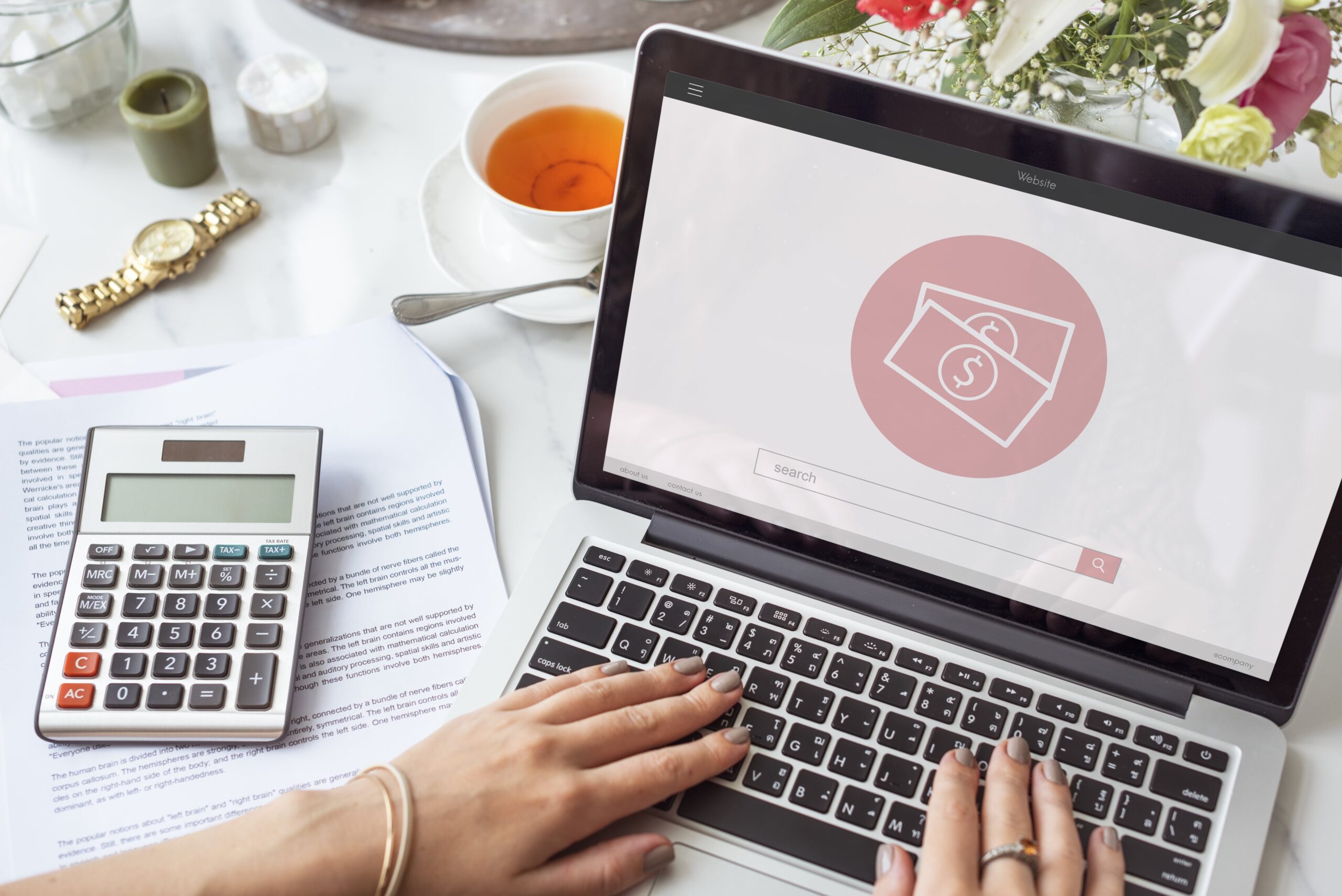
In this tutorial, you’ll learn how to delete Shopify account permanently, how to safeguard your data, and the key things to consider before you make the move.
There are many reasons business owners decide to Shopify delete account. Some are moving to other eCommerce platforms with features better suited to their business model. If you’re in that position, you may want to explore Shopify alternatives before you decide to close your store completely.
Other reasons include reducing costs, pausing a business due to seasonal demand, or shutting down permanently. Whatever your reason, your first priority should be data protection.
Before you delete Shopify account, make sure to back up:
You can use tools like the Shopify Theme Detector to identify your current theme so you can reuse or replicate it later.
Before you figure out how do I delete a Shopify account, consider if pausing your store might be a better option. Pausing allows you to keep all your settings and data while suspending sales, making it easier to restart later.
If you’re certain about closing permanently, then proceed with the deletion steps.
Here’s the exact process for how can I delete my Shopify account:
If you have a Shopify Partner account, you’ll need to follow a slightly different process for delete Shopify partner account, which includes removing all development stores first.
Some store owners forget to cancel paid apps before closing their store, which can lead to unnecessary charges. Review your installed apps and cancel them directly from the app providers if required.
If you’re using apps for analytics, email marketing, or mobile features, review their contracts before deletion. Mistakes here can be costly, and this is similar to the issues discussed in common app development mistakes.
If you’ve been working on your store’s search rankings, don’t forget to export your SEO reports, keyword tracking data, and analytics. This will help you retain valuable insights if you decide to start a new store later.
You can also analyze web development trends from the latest industry insights to guide your next eCommerce project.
If you’re deleting your Shopify store because you want a better theme or more flexibility, research your options before making the switch. For example, choosing from the best Shopify themes could give your store a fresh look instead of closing it entirely.
If you’re switching to another eCommerce builder, ensure it supports your current product catalog, SEO requirements, and payment methods.
Many store owners don’t realize they can reuse their Shopify theme elsewhere. Download your theme files so you can repurpose them in the future, even if you move to another platform. If you’re a developer, exploring Flutter vs React Native can help you understand how cross-platform app development can integrate with eCommerce in your next project.
Knowing how do I delete my Shopify account without losing data is essential for protecting your hard work. Whether you’re moving to a different platform, taking a break, or shutting down completely, a little preparation goes a long way.
To summarize:
Following these steps ensures a smooth transition, whether you’re leaving Shopify for good or simply preparing for a fresh start.
We’re here to talk about your project, your challenges, and how we can solve them.

Founder & CEO